Out of all the options for digital media, Shift Worship stands out as a go-to resource for churches with leaders and creatives looking to boost their visual services. In this segment, on Shift Worship Tips, Mariah and Dale are excited to expand on one of their favorite features – the Quick Editor. This tool is used and loved by so many people who want to take their service to a new level with customizable media! Jason, one of Shift Worship‘s designers, walks Mariah and Dale through his thought process while using Quick Editor!
Jason Demonstrates Quick Editor
Jason kicks off the demo with an exciting concept that he has been considering called – “Forward.” To bring this idea to fruition, he decides to use the vibrant and visually captivating Colorful Cosmos collection. To get started, Jason heads to the collection’s page and clicks the “Quick Editor” button. In a flash, he is ready to use the customization tool. With the option to choose the size and format of the design, Jason decides to go with a motion title, an amazing feature that Quick Editor offers.
Choosing the Perfect Text and Font
Quick Editor lets you choose from a variety of backgrounds and pre-designed titles (motion and stills). Jason begins with a blank background and clicks on the text option, and changes it to say “Forward.” If you’re not happy with the default font, don’t sweat it – the Quick Editor has the option for you to select from a range of fonts. (Pro tip: Upload your own font to make it better) Jason then switches to the “Summer Loving” font that he has already uploaded from his computer, and then gives his text a fresh and unique look. A quick change of color to white, a font size adjustment, and some centering, and his title is ready for the next step.
Creating Depth and Style
Jason knows that adding depth (simple colors) to your text can make it stand out even more. He duplicates the text layer and changes the color to a vibrant color, creating a stunning drop shadow effect. This simple yet effective technique adds a layer of sophistication to the design. With a few adjustments, he achieves the perfect look.
Fine-Tuning the Subtitle
With the title complete, Jason moves on to the subtitle: “Always Moving.” He demonstrates how easy it is to adjust the text layout for a two-line effect and fine-tunes the font size and letter spacing. A change of color to a bright blue gives the subtitle a retro 80s vibe, adding a unique touch to the design.
Adding Decorative Elements
Jason takes the design up a notch by introducing elements. Quick Editor offers a wide range of built-in elements that you can incorporate seamlessly. Jason selects transparent triangles and skillfully positions them, achieving a captivating effect. Duplicating and fine-tuning the triangles on both sides of the title brings balance and symmetry to the composition. An adjustment of opacity blending further enhances the overall look.
Customizing with Personal Elements
For a final touch, Jason showcases how you can upload your own elements into Quick Editor. This feature expands your creative possibilities, allowing you to tailor your design to your unique vision. This is a great feature to incorporating a church logo into your slides. In this case, Jason adds an arrow graphic to accentuate the message of moving forward. The result is a striking and dynamic design that perfectly complements the sermon series concept.
Exploring Motion Backgrounds
But Jason’s not done yet. He realizes that the design could work equally well as a motion title. With a few clicks, he explores various motion backgrounds available in Quick Editor. The options are diverse and visually captivating, offering a broad range of choices. It is also very simple to switch from background styles, without having to restart your work. Jason settles on a dynamic background that beautifully complements the design.
Rendering the Final Creation
Once satisfied with the design, it’s time to bring it to life. A simple click on the “Render” button sends the project to the renderer, where it’s transformed into a stunning motion background. Shift Worship sends you an email once the render is ready for download. With Quick Editor, you have the power to create custom-made sermon titles, social media graphics, announcement slides, and much more with ease and creativity.
Available to Everyone
The best part is that Quick Editor is available to all Shift Worship users, including those on the free trial. You can explore its full potential with both the Media Plan and the Pro Plan. What’s more? Every collection on the Shift Worship site is Quick Editor-compatible, providing endless possibilities for your creative projects.
In Conclusion
The Shift Worship Quick Editor is a game-changer for churches and creative individuals looking to take their services to the next level. With its easy-to-use interface, a large library of elements, and the ability to upload your own, Quick Editor empowers you to design with ease and precision. Jason’s demonstration shows just a small amount of the tool’s potential, and with a little exploration, you’ll discover its countless creative possibilities.
We hope you’re as excited as we are about the Quick Editor. As Jason said, the possibilities are endless, and we can’t wait to see what you create with it. Stay tuned for more Shift Worship Tips, where we’ll explore more collections and features. Thank you for joining us, and special thanks to Jason for his enlightening demo. Until next time, stay creative and inspired!