Add Your Own Elements
Now you can add your own PNG art elements (including church logos) to the Quick Editor. The video above gives you a visual demonstration of how to do this, but you can also keep reading for more information!
What is a PNG?
A PNG is an image file format used for storing and transmitting images made up of individual pixels. (Pixel: Smallest invisible unit of a digital image, showing a single point of color or light on a screen). PNGs are perfect for logos, diagrams, and graphics with sharp edges since they maintain their original quality. Another unique factor of PNGs is that they have the capability to become fully transparent, partially transparent, or opaque. (This is great for blending backgrounds). With this file format, you can also compress the file to balance image quality and file size.
How-To Use the Element Section
To begin, head to Shiftworship.com, and select the collections page. Once you select the desired collection you will then open the Quick Editor (found on the upper-right side of the screen). From there, you can select the format and size that you need. In the video, an HD motion is used! The option to adjust and add text should then appear (bottom of the screen). To add a transparent PNG into Quick Editor, hover over the ‘Elements’ option on the bottom left of the Quick Editor screen. You will then see two different options appear. The first, “My Elements”, displays any elements (like PNGs) that you have uploading into Quick Editor. The second section is “All Elements”. All Elements is a constant updating library of various transparent PNGs that are included in the Quick Editor. These are extra items that allow you to take your editing skills to the next level!
Customizing Media With Elements
To add an element to your media, select the “Element” button, click on the desired element-and you should see the PNG on your media! From there, you are able to move and resize the element to fit the design. Utilize the “Layers” function of Quick Editor to create special effect and designs with your elements. This is a great tool for if you are wanting to have text appear in front of a logo, or other element.
Designs that are great for utilizing your own images:
- Announcements
- Community Events
- Small Group Updates
- Offering Call to Actions
- Camp Updates
- Holiday Programs
Uploading Elements
To upload your own elements, open the Quick Editor and click the “Elements” option on the bottom left. Select “My Elements”. to upload, simply drag the desired PNG file into the Elements section or the graphic background! Your PNG element will then be stored under “My Elements” for future use. Pro tip: upload multiple PNGs to create amazing media!
Turning Files Into PNGs
If you are experiencing any issues with uploading your images, we recommend verifying that the file is a PNG. Most computers will have the option to edit the file, and then prompt you to save it as a PNG format.